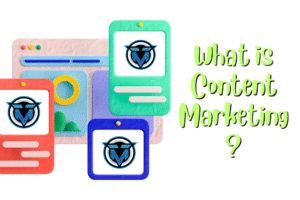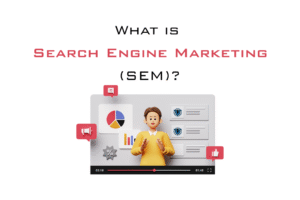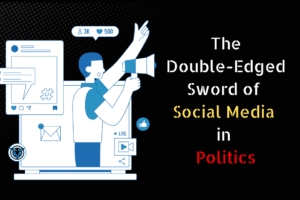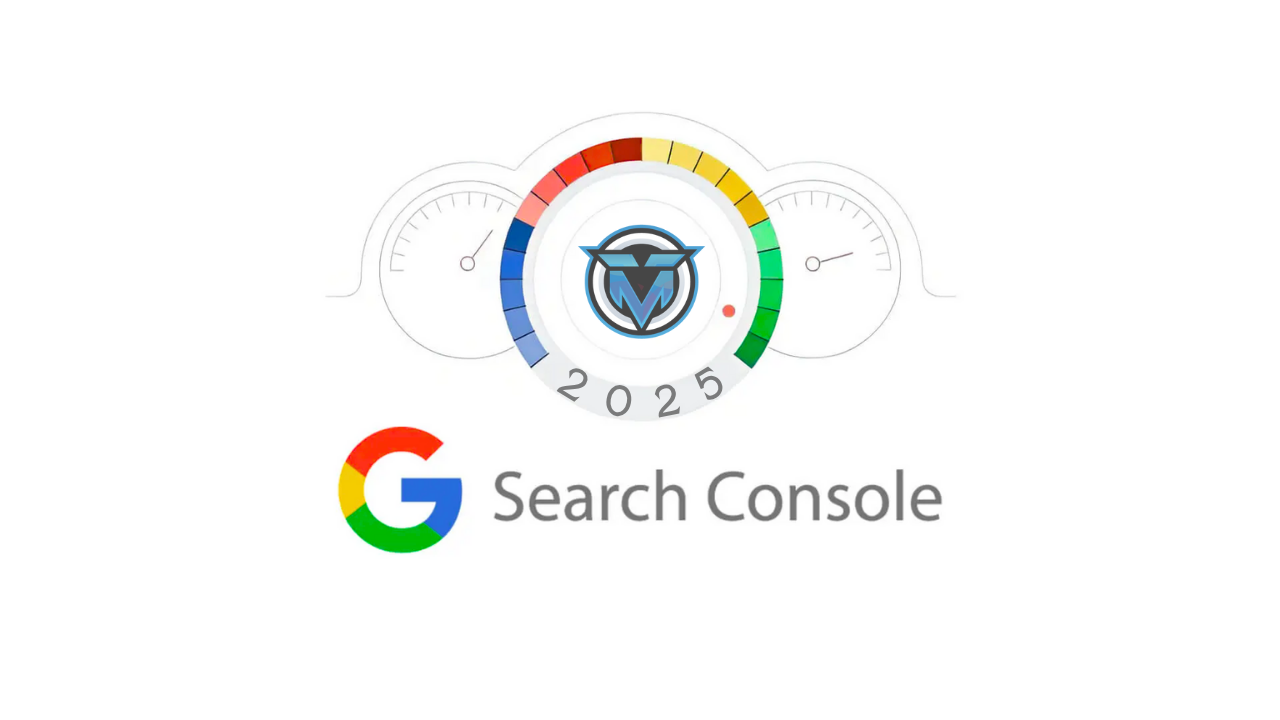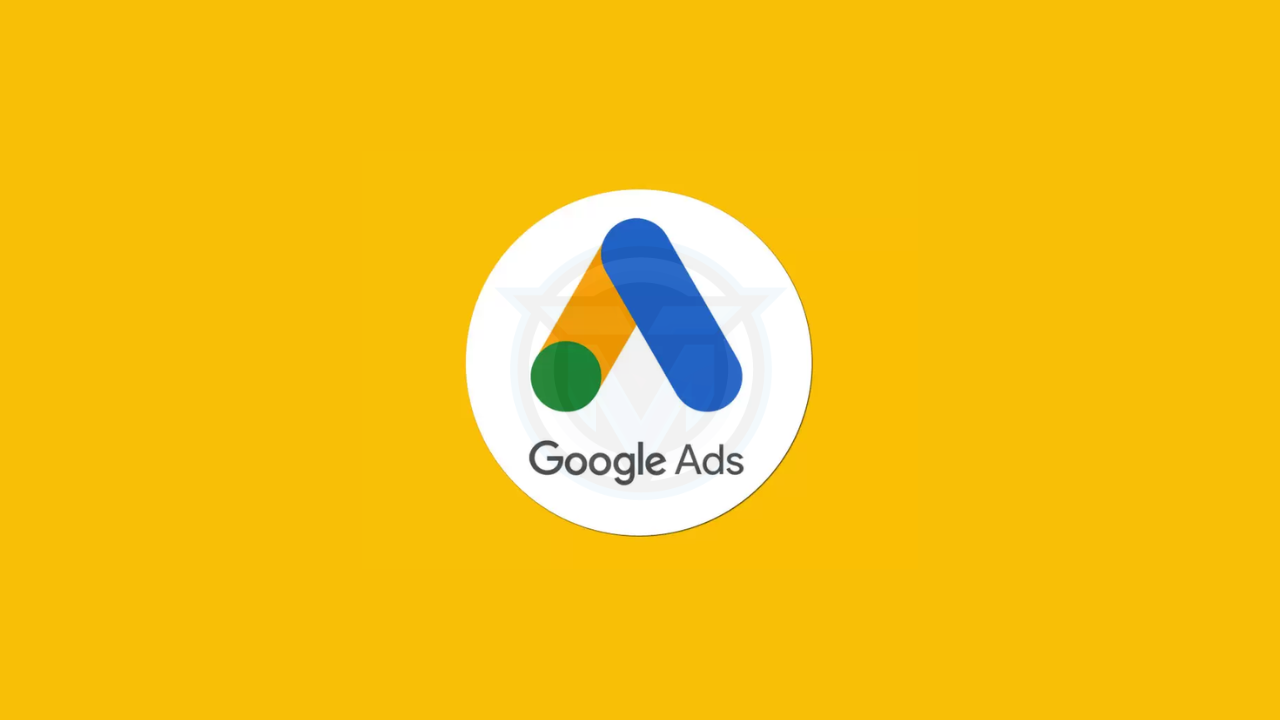In the competitive landscape of modern SEO, Google Search Console (GSC) stands out as an indispensable, free tool for website owners, digital marketers, and developers. Formerly known as Google Webmaster Tools, Google Search Console provides detailed insights into how Google crawls, indexes, and ranks your site. Understanding and leveraging GSC can dramatically improve your organic search performance, user experience, and overall site health.
This comprehensive guide covers:
- What Google Search Console Is
- Why You Need It for SEO
- How Google Search Console Works
- Key Features & Reports
- Step-by-Step Setup & Verification
- Best Practices & Tips
- Integrating GSC with Google Analytics
- Conclusion & Next Steps
1. What Is Google Search Console?
Google Search Console is a free web service by Google that helps you monitor, maintain, and troubleshoot your site’s presence in Google Search results. It does not require you to register with Google Search; rather, it enables Google to notify you about indexing issues, security problems, manual penalties, and more.
Key Objectives of GSC:
- Monitor how often your site appears in Google Search and which queries drive traffic.
- Fix indexing problems and request re-indexing of new or updated content.
- Optimize your content with data on clicks, impressions, click-through rates (CTR), and average position.
2. Why You Need Google Search Console for SEO
Using Google Search Console effectively can yield significant SEO benefits:
- Visibility into Search Performance
- See which keywords (queries) bring users to your pages.
- Identify top-performing pages and high-impression queries.
- Index Coverage & Health
- Detect and resolve crawl errors, server errors, and soft 404s.
- Ensure important pages are indexed; exclude those you don’t want in Search.
- Enhancements & Rich Results
- Monitor structured data (Schema) issues for FAQs, recipes, events, and more.
- Boost visibility with rich snippets and search enhancements.
- Mobile Usability
- Identify mobile-usability issues that affect page rendering on smartphones and tablets.
- Security Alerts
- Get notified of hacking attempts, malware, or harmful content detected by Google.
- Manual Actions
- Learn if your site has been penalized for policy violations (e.g., unnatural links) and how to address them.
3. How Google Search Console Works
At its core, Google Search Console works by interacting with Google’s crawling and indexing systems:
- Crawling
- Googlebot visits your site regularly, following links and discovering new or updated pages.
- Indexing
- Discovered pages are analyzed and stored in Google’s index.
- Only indexed pages can appear in Search results.
- Reporting
- GSC aggregates data about crawled URLs, indexing status, search queries, and user behavior (from Search Console performance reports).
- Reports are updated daily but may have a 2- to 3-day delay.
- User Interaction
- When site owners submit sitemaps or use the URL Inspection tool, they can request Googlebot to fetch and re-index specific URLs, accelerating visibility.
4. Key Features & Reports in Google Search Console
Google Search Console offers a rich set of reports and tools, organized into four main sections:
A. Index
- Coverage Report
- Valid: URLs indexed and eligible to appear.
- Error: Pages with indexing issues (404s, server errors).
- Excluded: Pages intentionally or unintentionally omitted (noindex tags, canonicalized, duplicate content).
- Sitemaps
- Submit XML sitemaps and monitor sitemap processing status.
- View discovered URLs and errors per sitemap.
B. Performance
- Search Performance
- Metrics: Clicks, Impressions, CTR, Average Position.
- Dimensions: Query, Page, Country, Device, Search Appearance.
- Filter and compare date ranges to measure SEO improvements over time.
C. Experience
- Page Experience
- Core Web Vitals: Largest Contentful Paint (LCP), First Input Delay (FID), Cumulative Layout Shift (CLS).
- Mobile Usability: Reports on touch-element spacing, viewport configuration, font sizes.
- Security & Manual Actions
- Security Issues: Malware, hacked content, deceptive pages.
- Manual Actions: Penalties applied by Google’s human reviewers.
D. Enhancements
- Structured Data Reports (e.g., FAQ, How-To, Product) showing valid items and errors.
- Breadcrumbs, Job Postings, Events, Videos: Specific enhancement reports for each type of structured markup.
E. Other Tools
- URL Inspection: Examine how Google sees a specific URL—index status, last crawl date, detected structured data.
- Remove URLs: Temporarily hide content from Google Search while permanent fixes are implemented.
5. Step-by-Step Setup & Verification
Getting started with Google Search Console involves 4 simple steps:
- Add Property
- Sign in to GSC with your Google account.
- Click “Add Property” and choose Domain or URL prefix type.
- Domain Property covers all subdomains and protocols (http/https).
- URL Prefix is specific to the exact URL (e.g., https://www.example.com).
- Verify Ownership
- DNS TXT Record (recommended for Domain)
- HTML File Upload or Meta Tag in your site’s
<head>. - Google Analytics or Google Tag Manager (if already set up).
- Submit Sitemap
- In the Sitemaps section, enter the URL of your sitemap (e.g.,
/sitemap.xml). - Click “Submit” and check for processing results.
- In the Sitemaps section, enter the URL of your sitemap (e.g.,
- Explore & Configure
- Set your preferred domain (www vs. non-www).
- Link GSC to Google Analytics for cross-platform insights.
- Add users and permissions to share access with team members.
6. Best Practices & Tips
To maximize the benefits of Google Search Console, follow these SEO best practices:
- Monitor Coverage Regularly: Fix errors (404, redirects) and reduce excluded pages you want indexed.
- Optimize for Mobile: Address mobile-usability issues promptly to improve user experience and rankings.
- Leverage Performance Data: Identify queries with high impressions but low CTR—optimize title tags and meta descriptions.
- Use the URL Inspection Tool: After publishing new content, request indexing to speed up its appearance in Search.
- Validate Structured Data: Ensure schema markup is error-free to enable rich snippets and enhanced search appearances.
- Keep Sitemaps Updated: Resubmit sitemaps after large site changes to help Google discover new URLs.
- Watch for Security Alerts: Address hacking or malware issues immediately to avoid removal from Search results.
- Review Manual Actions: If penalized, follow Google’s guidelines to submit a reconsideration request.
7. Integrating Google Search Console with Google Analytics
Combining GSC with Google Analytics unlocks deeper insights:
| Integration Benefit | What You Gain |
|---|---|
| Cross-Platform Reporting | View organic search queries alongside on-site behavior (bounce rate, session duration). |
| Landing Page Analysis | Identify pages with high impressions but low engagement to improve UX. |
| Conversion Attribution | Attribute goals and e-commerce transactions to specific search queries and landing pages. |
| Content Gap Identification | Compare top-performing pages in GSC with traffic reports in GA to spot untapped topics. |
How to Link:
- In Google Analytics, go to Admin → Property → Property Settings.
- Under Search Console, click Adjust Search Console.
- Select your GSC property and click Save.
8. Conclusion & Next Steps
Google Search Console is a cornerstone of any robust SEO strategy. By providing actionable data on how Google sees and interacts with your website, GSC empowers you to:
- Optimize content for target queries
- Resolve technical and usability issues
- Enhance user experience and search visibility
- Protect your site’s integrity and security
Next Steps:
- Verify your site in GSC today.
- Submit your XML sitemap for efficient crawling.
- Monitor performance reports weekly.
- Act promptly on errors, indexing issues, and enhancement reports.
- Integrate with Google Analytics for a holistic view of your SEO efforts.
Embrace Google Search Console as your SEO command center, and watch your site rise in the search rankings—delivering more traffic, leads, and revenue in 2025 and beyond.